How to Read Books and Articles on E-Reader
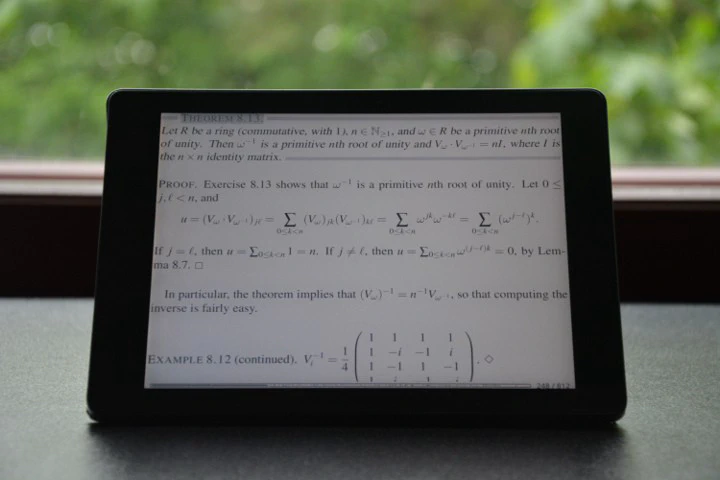
Table of Contents
Introduction
This article delves into details on how to read and manage electronic books and articles in EPUB and PDF formats. We offer practical advice on which tools, software, and methods to use, based on my experience. We directed this article towards students, researchers, and people who are interested in a more systematic and organized way of managing and reading books and written material in electronic formats.
E-readers and File Formats
This article discusses methods and tools to manage and read e-books and articles in EPUB and PDF file formats. In practice, EPUBs are easier to handle on an e-reader device, but at the time of writing, they cannot handle well special formatting such as equations. PDF is a widely used file format for scientific and technical documents, but due to the fixed layout, that is, they display the same way on all devices, PDFs are somewhat inflexible when it comes to the formatting. EPUB files, on the other hand, were designed to be reflowable, that is, they adjust to the display. For example, you cannot resize the text on PDFs, and Kobo e-readers do not support highlighting natively. This article list some ways to overcome these challenges. Here are the hardware and software used in the making of the article:
Kobo Aura One – I will be using the Kobo Aura One e-reading device. We based the software recommendations on compatibility with this device. There are also other e-readers, the most popular being Kindle. You should explore your options and make your choice based on your needs. I chose a Kobo device because they don’t require jailbreaking for installing custom software, whereas the Kindle device does.
Koreader – Koreader is a document viewer for E-ink devices. We can install it on the side of the standard Kobo software, Nickel. KOReader has a more sophisticated and advanced PDF reader than Nickel. It’s able to crop whitespace to display PDFs better and supports highlighting for PDFs.
Managing E-books with Goodreads and Calibre
Managing e-books consists of tracking books you want to read, are currently reading, and have read, controlling an electronic library of the e-book files and their metadata and sending them to the e-reader.
Goodreads – Goodreads is a popular social cataloging website for books, annotations, and reviews. It has a large community of readers and an extensive database for searching books and authors. These qualities make Goodreads excellent application for keeping lists of books such as want to read, reading and read. Goodreads also has a community of other readers to discuss books.
Calibre – Calibre is an application for managing e-book files and metadata. It’s a free, open-source, cross-platform e-book manager software that supports all major e-book formats, including EPUB and PDF formats. Calibre’s Kobo plugin enables Calibre to be used to send and delete books on Kobo devices.
The process of managing e-books using Goodreads and Calibre consists of the following steps:
In Goodreads:
Search – Search for the book you are looking for in Goodreads. If it doesn’t exist in the database, users can add new books to the database.
Review – Reading reviews or summaries can help to understand the main points made in the book. This knowledge can help you to read the book and decide if it’s worth investing time into reading it in the first place.
Shelve – Add the book to
Want to Readshelve. Also, adding it to a custom shelve, usually named by its genre, helps to categorize your books. UnderGenressubtitle, Goodreads lists the names of the shelves where other people have added the given book. Use these as suggestions when categorizing your book.Acquire – Acquire a copy of the book. Goodreads contain links to buy the book from retailers. These links can be found under the section get a copy. Some books are free and can be found using the URL or searching in Google.
In Calibre:
Add to Calibre – Add the book to Calibre by using the
add booksbutton.Metadata – Use Calibre to fetch the metadata and the cover image from the web and to check that the metadata is correct and update it if needed.
Connect e-reader – Connect your e-reader to the computer. Calibre should automatically detect it.
Send to a Device – Select book and press
send to a deviceto send it to the e-reader.Eject the device – You can now safely eject your e-reader, and you should be able to start reading the books.
You might also want to track your reading process. Goodreads can be used to track books that you are currently reading and have read.
In Goodreads:
Currently Reading – Add the book to
Currently Readingwhen you have invested a sufficient amount of effort into reading it, for example, the first 30 pages.Read – Add the book to
Readshelve once you have read it. Remember to add the date when you finished reading the book. This way, you can track your reading progress.
One of the benefits of tracking your reading is to share it with other people. For instance, check out my profile on Goodreads to the kind of books that I have read or my favorite books.
Managing Research Papers using Mendeley
Compared to books, managing research papers requires managing the metadata for generating citations. Also, an optional but useful action is to optimize the PDF files for e-readers, which makes them easier and faster to read. For this purpose, we have two software, Mendeley and k2pdfopt. Both of the software are free and cross-platform.
Mendeley is an application for managing and organizing scholarly papers and citations. Mendeley can automatically fetch article metadata. It can store the articles on the device and cloud and generate citations for them. Because Mendeley can store pure citation data, by adding BibTeX files, it can be used to store citation data for books that you may have stored in Calibre.
K2pdfopt is a software that can optimize PDF (and DJVU) files for e-readers, for example by removing whitespace, increasing the font size or converting two-column text into one column. These functions are beneficial for reading research papers because their layout is often not optimal for e-reader screens.
The process of managing research papers consists of:
Add the document to Mendeley. Mendeley will store the paper on a designated directory. We can set choose directory in the settings.
(Optional) Use k2pdfopt generate an optimized version of the original version.
Add the optimized version to Calibre from where we can add it to the E-reader.
Optimizing PDFs using K2pdfopt
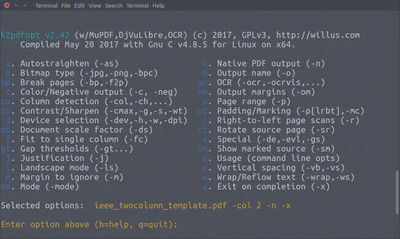
There are many examples of how to use k2pdfopt on the website. For Linux users, after installation, typing k2pdfopt <filename> on the terminal will open an interface that will display all the different options for optimizing the document (remove margins and page numbers). Some useful commands:
-col <n>transforms text with<n>columns into text with one column,-nretains the native output style (opposite to reflow),-lstransform the text into landscape mode (rotated 90 degrees),-wsreflows the text to produce shorter lines but negatively affects the quality of the output.
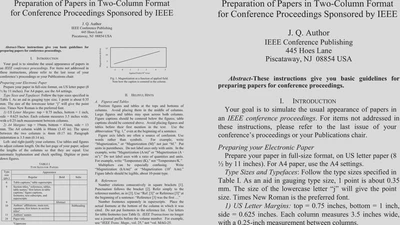
For example, we can optimize
iee_twocolumn_template.pdf
using the command k2pdfopt iee_twocolumn_template.pdf -col 2 -n. In the above figure, we see the original and optimize document.
Reading PDFs using KOReader
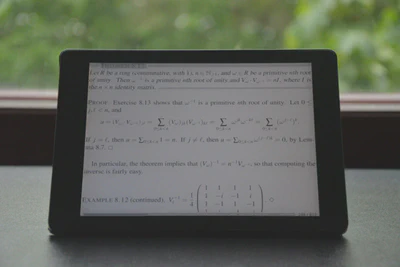
The Kobo devices ship with the ability to read pdf files, but the capabilities of the Kobo standard software, Nickel, are limited. KOReader is an alternative document reader for E-ink devices. It’s better for reading pdf files because it’s faster and has features that the standard reader is lacking, such as:
- Sophisticated whitespace cropping
- Ability to toggle between landscape and portrait modes
- Ability to highlight text
- Ability to navigate using the table of contents
- Better page flipping and scrolling
- Ability to toggle scroll mode on and off
I recommend to watch a review about Koreader made by the eBook Reader: Kobo Aura One KOReader PDF Review.
KOReader has to installed on the e-reading device separately. Currently, we can find the supported devices on their website. The Wiki contains the official installation instructions for the supported devices. As of August 2018, the installation KOReader on Kobo Aura One involved downloading archived files, copying files over to the Kobo device, and connecting and disconnecting the device to let it update. It was quite simple and straightforward, but I would still recommend to backup your Kobo files before the installation.
Contribute
If you enjoyed or found benefit from this article, it would help me share it with other people who might be interested. If you have feedback, questions, or ideas related to the article, you can contact me via email. For more content, you can follow me on YouTube or join my newsletter. Creating content takes time and effort, so consider supporting me with a one-time donation.