How to Read Articles Online
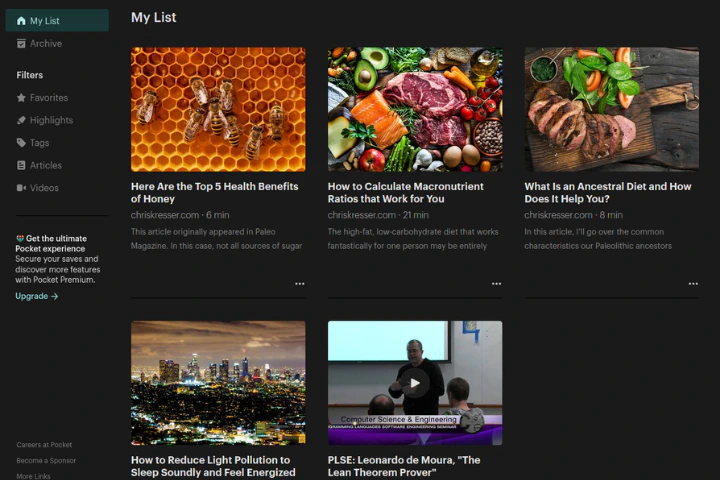
Table of Contents
Introduction
The internet is full of written online resources for learning, such as blog articles, technical documentation, and encyclopedia. However, it can be challenging to manage all the resources we have read and then find them again at a later date. This article explores tools and methods for managing online text. It’s written for students, researchers, and people who are interested in reading or research.
Technology
Most online content is often recurrent, meaning the creators update it on a daily, weekly, or monthly basis. Web syndication can be used to follow the updates of recurrent content. Standard formats of syndication include RSS and Atom. We refer syndicated content as a feed, and we manage them using an application referred to as a feed aggregator.
Feedly is a popular feed aggregator that works on the browser and various mobile devices. Its minimalistic and functional interface is perfect for saving, managing, and reviewing feeds. Articles can be saved to boards such read later.
Unfortunately, feeds don’t always contain the full article, but only a summary of the contents. Therefore, we cannot rely just on the feed aggregator for reading the article, but we either need to visit the website or use an aggregator to read it. We recommend aggregating articles if possible because it makes reading them more comfortable by getting rid of unnecessary distractions like popups in websites, standardizing the format, and allowing custom features such as pagination.
Pocket is an application that can be used to save, aggregate, and read web content. Pocket integrates Kobo e-readers out of the box, and Kindle users can use a service like Pocket to Kindle. Feedly integrates with Pocket allowing articles saved to Pocket directly from Feedly.
Using Feedly and Pocket
Here are the steps of using Feedly and Pocket.
Follow – Any website that includes a feed such as Atom or RSS can be followed using Feedly. To follow a feed, we can use the add content button in the Feedly application, or use Feedly’s browser extension on the website. On mobile, we can use the share option and select Feedly from the application menu.
Organize – When adding new feeds, place them in feeds named after their genre. For example, if you were to follow this blog, you could put it under Programming.
- Review – Select a board such as All or one of your custom boards. New content should show next to the sidebar. Select the first one, decide if the content of the feed is interesting by reading the title and the summary. If so, add the content to the read later board and then move to the next one and repeat this step.
Read – After reviewing new content, select the read later board. Some feeds have their full content provided by the feed and can be read using Feedly, and others have to be read from the website or aggregated using Pocket. If aggregation is needed, use the save to Pocket button.
Save – After reading the content, we can save it to a board where we can find it later. When using Pocket, archive the content.
Contribute
If you enjoyed or found benefit from this article, it would help me share it with other people who might be interested. If you have feedback, questions, or ideas related to the article, you can contact me via email. For more content, you can follow me on YouTube or join my newsletter. Creating content takes time and effort, so consider supporting me with a one-time donation.